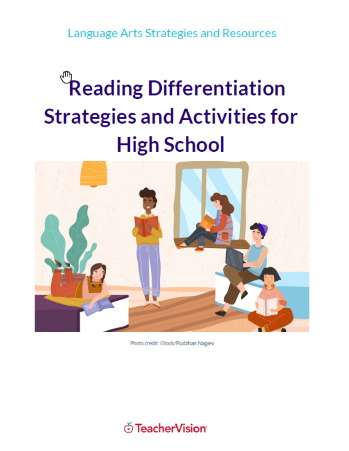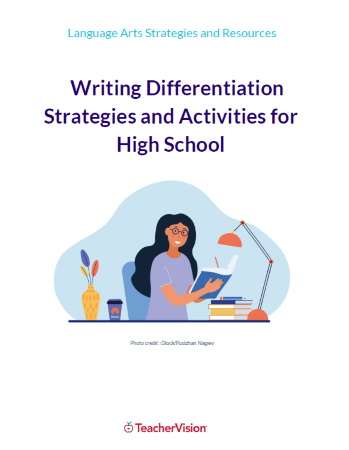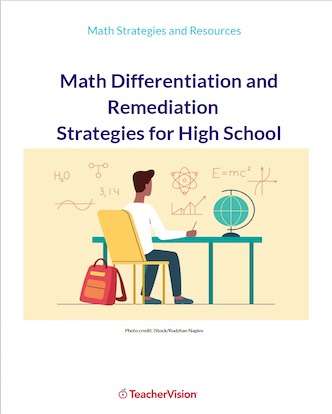Funbrain to Go! Help
Help with Downloading
FunBrain to Go! games are downloaded in compressed format. This makes your downloads faster and safer. Before you can play the game, you will need to uncompress the file.
Follow the directions below for the type of computer you are using:
PC Downloads
There are many compression programs for the PC that work very well. The most popular program is WinZip. If you do not have a compression program, you can download an evaluation copy from WinZip. Once you have a compression program installed, follow these easy steps:
- Right click on the download link and select "Save Target As" (Netscape users "Save Link As"). Note the name of the file you are downloading, so you can find it later. It will have the file extension .zip.
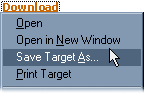
- Click OK. You will then see a "Save Target As" (Netscape users "Save Link As") dialog box. Note the name of the file you are downloading, so you can find it later. It will have the file extension .zip.
- A window will show the downloading progress. When the download is complete, click the "Close" button.
- Locate the file you have just downloaded and double-click on it. The compression program will open and unzip the file into a directory.
- You will now find several files in the directory you selected. Click on the file named "game.exe" and the game will play.
Mac Downloads
The most popular compression program used on the Mac is StuffIt. You can download a free copy of StuffIt Expander from StuffIt.com. Once you have installed the program, follow these steps:
- Click on the Download link and you will see a dialog box. Make sure you select "Save File."
- You will then see a "Save As" (Netscape users "Save Link As") dialog box. Note the name of the file you are now downloading, so you can find it later. It will be a series of numbers/letters such as RstyUkl3vR.
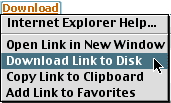
- The file will then be saved in the folder you have designated.
- To unstuff the file, navigate to the saved file and double-click on it.
- Now click on the folder and click on the "unstuff" button (which will be found either on your toolbar or under the "archive" menu).
- Specify where you want the unstuffed file to be saved, then click "Save."
- The game will now be shown with its correct name (for instance: MathBaseball.exe). Click on that file and the game will play.
Please note: Funbrain-to-Go versions are for "Classic" Mac OS and will not work with current Mac OS (10.5 and newer).
Need more help? See Funbrain to Go FAQs.