8 Apps You Need to Be Using in Your Classroom
- Topics : Classroom IdeasTeaching Advice
 By Lisa Koplik
By Lisa Koplik
There's an app for that.
There's no question that teachers are busy people. We have new initiatives to implement, standard curriculum to follow, and social-emotional considerations to fit into our very short, very busy days.
One way to help make teaching and learning more fun, innovative, and engaging is to utilize technology and apps in our classrooms. Keep reading to learn how you can better your classroom through a variety of free resources for teachers, students, and parents!

1. Evernote
Evernote is a digital note-taking resource that can be used for many, many things.
I have used Evernote to record my writer's workshop conferences and small group work in the classroom. For the latter, it allows me to create specific folders for each student. These student folders can then be used to take notes on anything you would like to say during a parent-teacher conference.
One of the benefits of Evernote is that it syncs to all of your devices, so if you use it on your laptop at school and want to add to or look at your notes when you are home on your phone, you can! Sign up for free at evernote.com.
2. Prodigy
Prodigy is one of my all-time favorite resources to make math more fun for any elementary grade.
Aligned to the Common Core State Standards of Massachusetts, students can log onto Prodigy with a Google account or general username and password, and teachers assign plans based on what the class is currently learning.
For example, my students recently studied how to create equivalent fractions, so I set up a plan for them based on that specific standard. Additionally, you can track exactly how many problems each student completes by date and their success rate on each standard.
The program is adaptive, so if a student struggled through one standard, problems that they still need to practice will continue to appear as they move on to new lessons.
The best part? Prodigy is a game, so the kiddos get all the fun of playing while learning from math problems. This is also an activity that can be done at home—plus, students can see all of their classmates' avatars and even battle one another.
Log on now at prodigygame.com.
3. Seesaw
SeeSaw is a digital portfolio platform where you can save and share student work with other students, parents and teachers.
For example, my students can select pieces from different subjects and either voice record or create a video to explain their work and the target, which is a great opportunity for peer feedback and student self-reflection.
This platform can also be a great way to save high-quality work samples for the incoming class, as well as a repository to access videos and photos of projects for work presentations at the end of the year, or even pass on to their new teachers!
Sign up for free at https://web.seesaw.me/.
4. Class Dojo
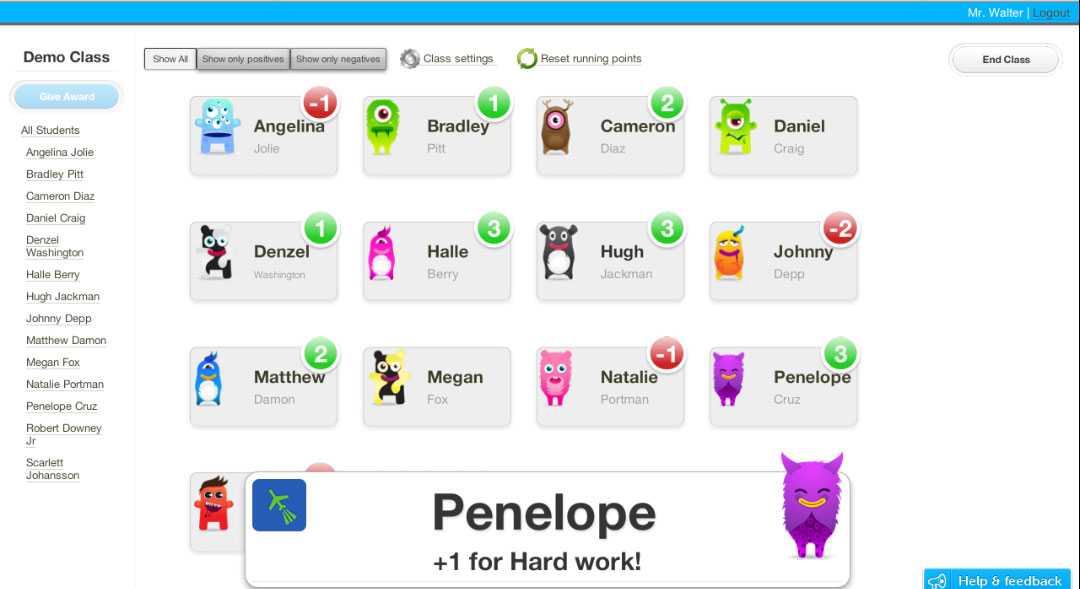
Many people find behavior management systems daunting, but Class Dojo makes it easy.
Class Dojo is another bridge between school and home that allows parents to get real-time updates on their kids. It even provides a text-like communication platform for teachers to connect with parents, and can be accessed from any device.
Class Dojo lets students create a cute avatar for themselves, and then teachers can assign them positive or negative points individually, depending on behavior. You can also give the entire class these "Dojo Points" for doing a good job on something such as class participation.
It can be very motivating for students to hear the classic Class Dojo dinging sound! Try it out here.
5. Epson iProjection
Epson iProjection is an app that eliminates the need for a Document Camera if you have an Epson brand projector in your classroom.
Gone are the days of positioning student work just so and—heaven forbid!—accidentally bumping into the doc cam. Epson iProjection lets you take photos of student work with your phone and cast it directly onto your projector!
I use this app all the time during math lessons when I want to highlight a student's work without having them write it all over again on the whiteboard. With Epson iProjection, the student can keep his or her paper while everyone else can see it too!
Download it at the App Store or Google Play.
6. Kahoot!

Kahoot! is a perennial favorite for my students. You can create an interactive quiz on any subject that students fill out on their individual devices. There are also thousands of quizzes already created by others! (I have made quizzes on the states and capitals of the United States, and have set time constraints of 20 seconds per question.)
To play, every student logs onto a 1:1 device and enters a game pin on the Kahoot! website. Once in, they can make up a fun username that pops up on the screen. (I use my projector to show the quiz and its results.)
Once a quiz begins, the first question appears, followed by choices A, B, C, and D. On the kids' computer screens, each letter is associated with a specific color and shape—i.e. A is a green triangle, B is a blue circle, and so on—and they click on the corresponding choice to answer. This helps eliminate cheating because the color/shape ID has to be completed within the allotted time and students don not have time to look around to see how their friends are answering.
Speed and accuracy determine where each student places relative to the rest of the class, and the top 5 are listed on the following screen. The kids absolutely love it, and Iâll often have them play the same quiz again in what is called "Ghost Mode", where they try to beat their previous score.
7. Digital Readworks
Digital Readworks is a wonderful reading comprehension website that gives students a leveled passage to read and corresponding multiple choice and short answer questions to answer. Grading is made easy for teachers because of the sample open response answers found right underneath the students' work.
Additionally, all student work appears on the same page, and you can view multiple students' answers at once. The passages can be chosen by grade level, Lexile, or genre, and they are manageable for kids to navigate on their own during an intervention time or as a supplemental homework resource.
Check it out here.
8. GoNoodle
The last piece of technology I will touch on is GoNoodle, a hub of 1-5 minute "movement break" videos. These videos include everything from guided dances to breathing and mindfulness exercises to movement-centered learning experiences!
GoNoodle's structured breaks are especially appreciated by younger students, so if you find yourself dealing with a shortened recess period, try it to make sure kids are (literally) moving between subjects.
If you are looking to make your classroom a more technologically advanced place, these apps are a great and easy way to begin. Try one, two, or all of them, and watch your students light up when you mention the words "Kahoot" or "GoNoodle"!
Share your favorite classroom apps with us on Instagram, Facebook, Twitter, Pinterest, and Google+.
Want more from this author? Check out Lisa's advice on classroom seating or creating meaningful classroom rules with your students.
Author Bio:
Lisa Koplik is a fourth-grade teacher at the Greenwood School in Wakefield, Massachusetts. She loves teaching math, reading intense read-aloud books that promote complaints when she has to stop reading, and figuring out educational games to play with her students. Check out her video series on classroom management!